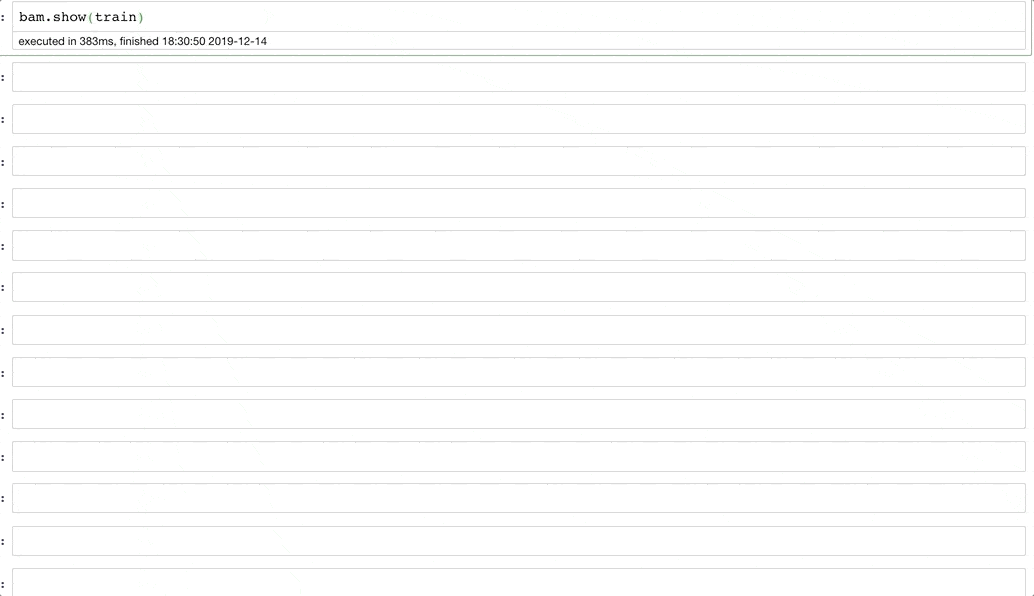Bamboolib — Learn and use Pandas without Coding
Have you ever been frustrated by doing data exploration and manipulation with Pandas?
With so many ways to do the same thing, I get spoiled by choice and end up doing absolutely nothing.
And then for a beginner, the problem is just the opposite as in how to do even a simple thing is not appropriately documented. Understanding Pandas syntax can be a hard thing for the uninitiated.
So what should one do?
The creators of Bamboolib had an idea that solved this problem — Why not add a GUI to pandas?
The idea is to “Learn and use pandas without coding.” Now the idea may have started simple, but I found Bamboolib to be so much more when it comes to data exploration and data cleaning.
This post is about setting up and using Bamboolib for your data.